For more on the <display> tag see this post. For more on the <item> tag see this post.
Here's an xml file of the 2 combined. The things to look at are that the <item> is inside the <display> . Then look at the bind variables :TABLE_NAME which will be taken from the row clicked on in the grid. Lastly in the sql and confirmation there's #TABLE_NAME# which will also come from the row clicked on and do a replacement of that text.
<?xml version="1.0" encoding="UTF-8"?>
<displays>
<display id="" type="" style="Table" enable="true">
<name><![CDATA[Good Stuff Report]]></name>
<description><![CDATA[my great report]]></description>
<tooltip><![CDATA[This is the best report ever]]></tooltip>
<query>
<sql><![CDATA[select * from user_tables]]></sql>
</query>
<item>
<title>Logging</title>
<prompt>
<label>Logging:</label>
<value><![CDATA[STATIC:LOGGING:NOLOGGING]]></value>
<default><![CDATA[select logging from user_tables where table_name = :TABLE_NAME]]></default>
</prompt>
<prompt type="confirm">
<label>Change logging status of selected table?</label>
</prompt>
<sql><![CDATA[alter table "#TABLE_NAME#" #0#]]></sql>
<help>Change the logging status of a table. LOGGING will log changes to the redo log file.<br/>
NOLOGGING will not log changes to the redo log file.</help>
<confirmation>
<title>Confirmation</title>
<prompt>Table "#TABLE_NAME#" set to #0#</prompt>
</confirmation>
</item>
</display>
</displays>
Here's the menu choice:
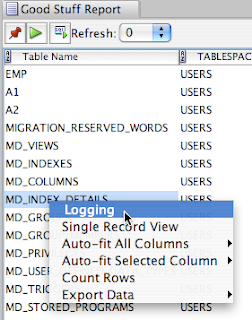
Here's the dialog:

Here's the confirmation:
